Understanding page types
There are several types of page you can create that serve various purposes. Read on to learn more!
Last updated: October 2024
Every page on your Streamline page has a type. Different page types have different fields and requirements, and types will sometimes influence how teasers for those pages will appear.
You can choose the page type when creating the page, or update it later on while editing (although you'll get a warning that some fields may get removed / added!)
Standard Pages
Standard pages are... well, standard. They have a title, main content area, and two teaser zones, but have no other unique characteristics.
Useful for:
-
- Informational pages - "About Us" or pages about programs or services
- Document pages - pages where you want to feature lots of files as elements
- Creating "landing pages" -- a term for pages that act like folders to organize other pages together
- ...just about anything not otherwise covered below!
All standard pages have the option for 1, 2, or 3 columns of teasers. The page option with 1 column has space for related content on the right-hand side and teasers just below the main body content. Meanwhile, the page options with 2 or 3 teaser columns have the full page width, as seen below. You can choose the option that fits best with the type of content that you are showing.


This is an example of a Standard page with a 1 column layout.

Here’s an example of a 2 or 3-column layout, the Main Content section is the full width of the page.
Profiles
Profile pages are the ideal place to feature information about individual people. There are specialized fields for district-related contact information which automatically show up when the page is teased (and typically, Profile pages are organized together on landing pages).
Useful for:
-
- Board members
- Staff members
- Any other personnel you want to feature on the site!
Note: Profile pages are designed for the name of the person to go into the Page Title field!

This is an example of a full Profile page of our CEO Mac. We have filled out the Position, Appointing Authority, and Email and inserted a picture of him here.

This is a Profile page that is shown as a teaser. All the applicable fields that are entered show up on the teaser.
Events
Any non-Meeting page on your site that needs to feature a date is a good candidate for the Event-type. This page type includes a date field that displays prominently on the page as well as teasers that point to this page.
Useful for:
-
- Actual events you want to promote on the site
- News / blog posts that have a date associated with them
- Holidays or closures
Tip: When grouped together, Event page teasers can be ordered by date automatically! (Learn more >)
This is an example of an Event page. It looks a bit different from a standard page and it points out the event date on the top left corner of the page.
External
Anything you want to add as a teaser or menu item needs to link to a specific Page on your site. What if the teaser or menu item you want to add is a link to an external web site though? Introducing the External page, whose entire job is to redirect the visitor to another place!
Useful for:
-
- Adding links to external web sites in your menu (learn more >)
- Teasing external pages in a teaser zone (learn more >)
- Linking directly to files hosted on your site (learn more >)
Group
These are District-specific pages that have a singular purpose: to display Meeting pages per legal requirements. Every District site should have at least one Group page for their board and additional Group pages for any other notable entity that meets regularly (i.e. regular or committees).
Group pages organize and display teasers that link to Meeting pages which are added via the Meetings tab. (Learn more >)
Note: You don't need to create separate Groups for each year (i.e. Board Meetings 2020) because Group pages can be set up to automatically organize Meetings by year!
Warning: Unless you're sure of what you're doing, you shouldn't be creating or editing Group pages very often, if ever! Contact Support if you have any questions before proceeding with editing any Group pages.
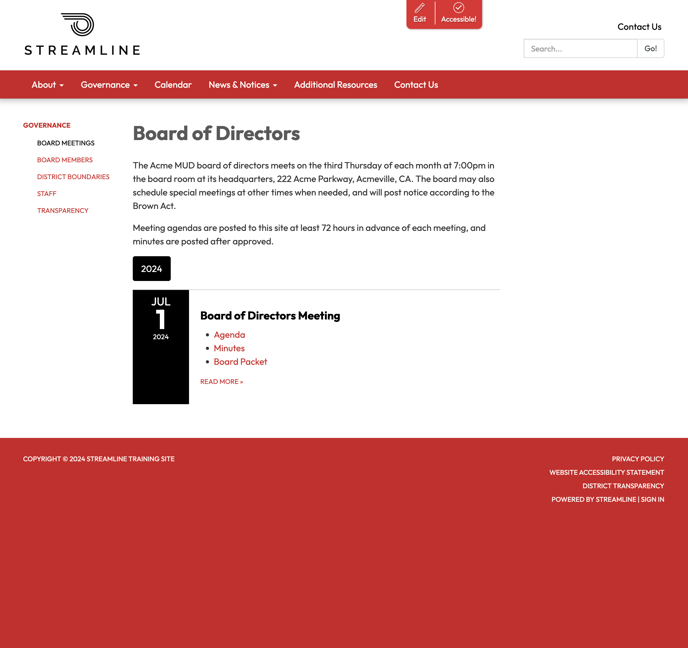
This is what a Group page looks like, it will hold all of your meetings, separated by year unless otherwise specified. You'll see all your meetings from however far back they go!
Meeting
One of the most important page types, Meeting pages are where any information and documents relating to a board meeting should go. Meeting pages are unique in that they must belong to a Group, require a date, and can feature documents such as an agenda, minutes, and supporting documents.
Meetings are created in a totally different way than the rest of the content on your site. You should go directly to the Meetings tab to create or manage any meeting pages! This will help to ensure your site stays compliant and on track.
Note: The title field for Meeting pages works a little differently than most pages. The title of a Meeting page is generated using the following "equation": (Group page name) + (Meeting page name)
If you leave the title field of the Meeting page blank, the system will insert the word "Meeting" for the meeting page name. For some examples:- If you add a Meeting page to a Group ("Board of Trustees") and leave the Meeting title field blank, the Meeting page title will default to "Board of Trustees Meeting" (which is what you want 90%+ of the time!)
- If you add a Meeting page with the title "Special Meeting" to a Group ("Board of Trustees") the Meeting page title will display as "Board of Trustees Special Meeting"
Warning: It's worth repeating - You should go directly to the Meetings tab to create or manage any meeting pages! (Learn more >)

This is an example of a Meeting page, it will always show the name of the Group, and the date of the Meeting and if there are agendas, minutes, or additional documents, they will also appear here.
