Link to an external site from your menu or home page
So you wanna link out to an external resource? Here's how you can do that from your menu (or anywhere else)
Adding a menu item or teaser that links out to an external web site is a very common need for any special district site. Typically, if you are using a 3rd party bill pay, reservation app, intranet service, or anything else located on another server, you'll want to link out to that resource from your web site.
- Create an External-type page
Navigate to the Content tab on your site's admin toolbar: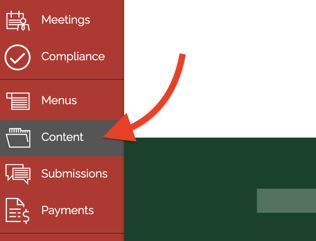
From here you can choose to Add a new page to your site. Importantly, you will want to update the type of page to External here: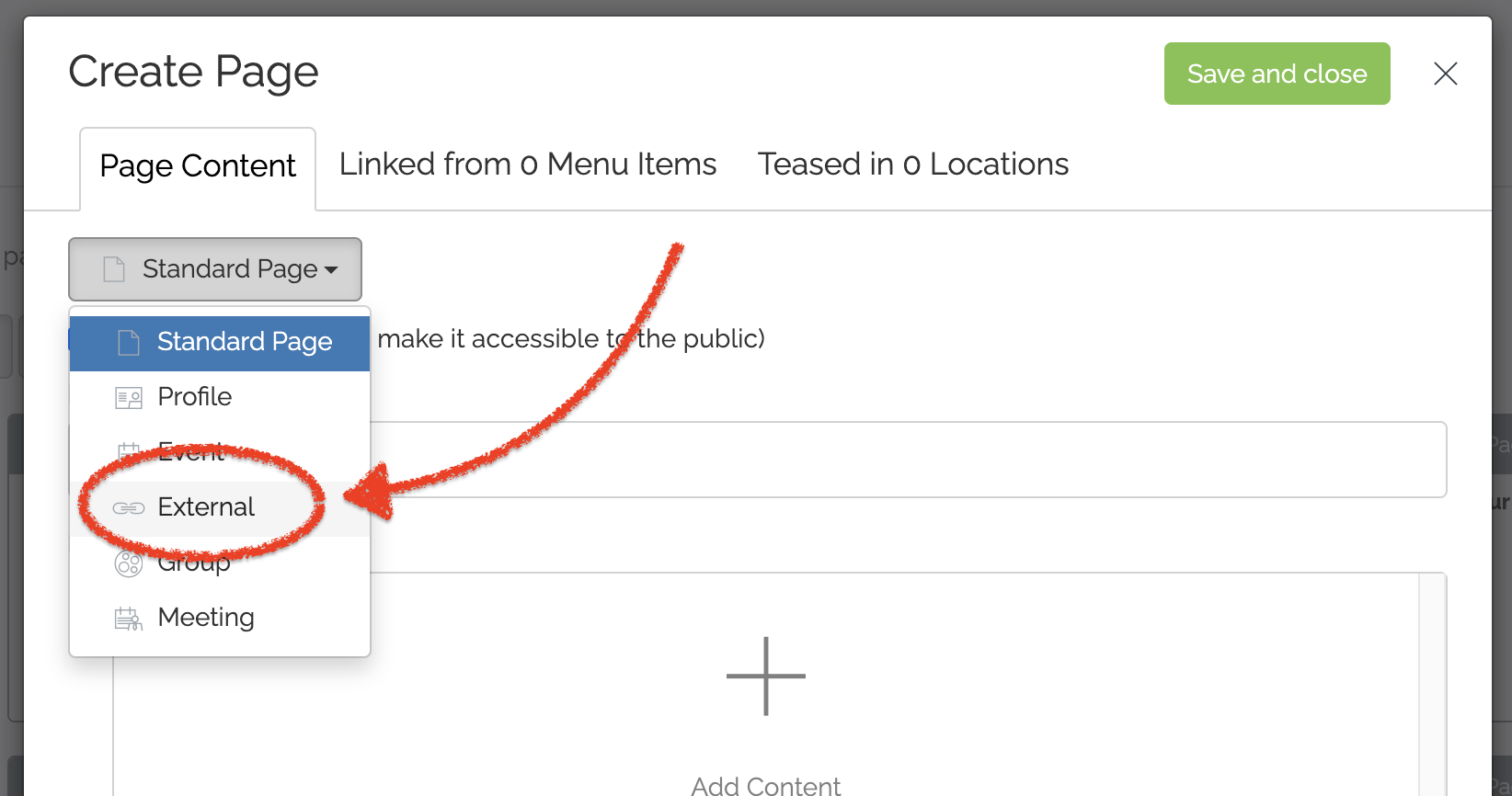
- Add the URL of your external site
You can title your External page but be sure to include the link to your site in the URL field:
- Click Save and Close when finished!
Now that you have this External page on your site, you can plug it in anywhere you want:
Add your External page to your menu:
- Navigate to your Menus tab on your site's admin toolbar:
- Locate the area where you want your link to appear. On a nearby menu item, click on the + icon to create a new menu item
- A new item will appear. Give it a label, and then click "Link to Content"
- Choose your External page from the list of pages on your site
- Scroll up the Menus page and save your changes! A new menu item will appear on your site
Need help with your menus? Check out this tutorial
Add your External page to your homepage:
- Navigate to your homepage and click on the Edit button at the top of the browser screen
- Click on the name of any of the homepage teaser zones to expand them
- Click the Add new button for that zone
- Choose your External page from the list of pages on your site
- Save and close your homepage to save your changes! A new teaser will appear on your homepage
Tip: looking to add a quicklink? Check out this tutorial first!