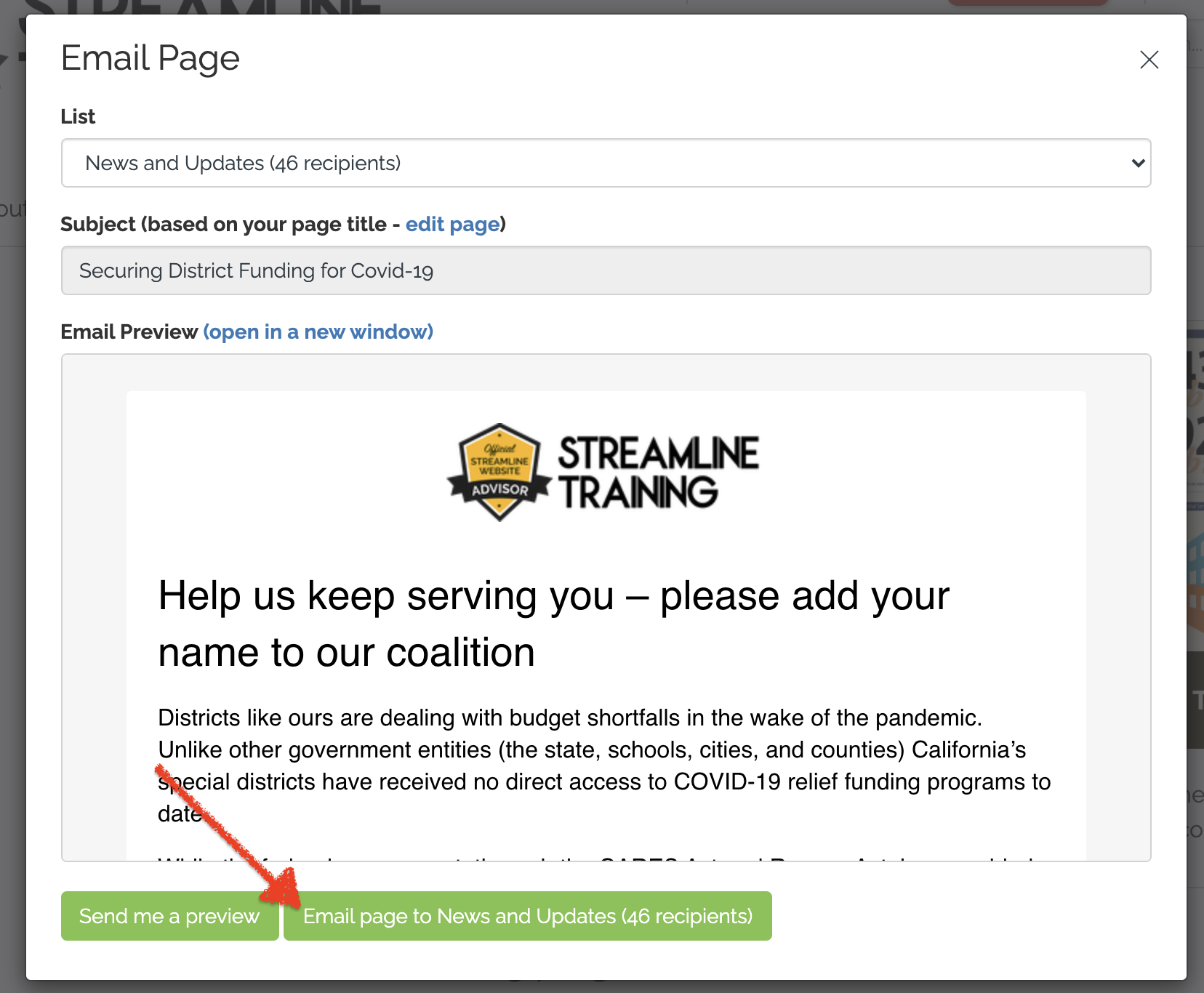Just received a shiny new template in your Streamline Web site? Here's how to use it!
Congrats on receiving a brand new template on your site! Here's how to get it organized and featured so your site visitors can find it.
Step 1) Log in and visit your Content tab to see your new templates
Templates are added to your site as pages. If the template includes multiple pages then they will all be listed here although typically the "main" page will be first in the list -- this is the one you'll mainly want to feature on the site:
Note that any images or files included on the template pages will also have been added to the Images and Files tab, respectively
Step 2) Make edits to the template
If you want, you can make changes to any of the template pages by clicking on the pencil icon. These templates are yours to edit, so feel free to make any changes as needed!
Step 3) Feature the page on your site
Now that you have the template page ready, you can feature the main page on your site. You can choose to feature this in one of two ways:
2) By featuring the page as a teaser (this is the main way to feature your new template on your home page)
Step 4) [For Engage users] Send the template page via Engage
Once you have the page on your site, you're ready to also send it out via Engage to your mailing lists! Simply navigate to the page itself, and then click on the Email button at the top of the page:
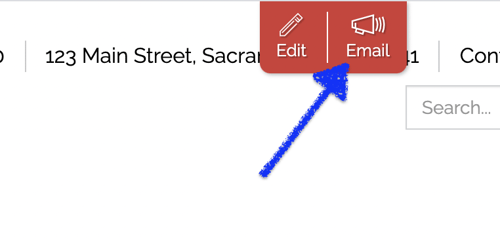
You can choose your list and preview the page before it goes out, but when you're ready click the green Email Page button to send it: