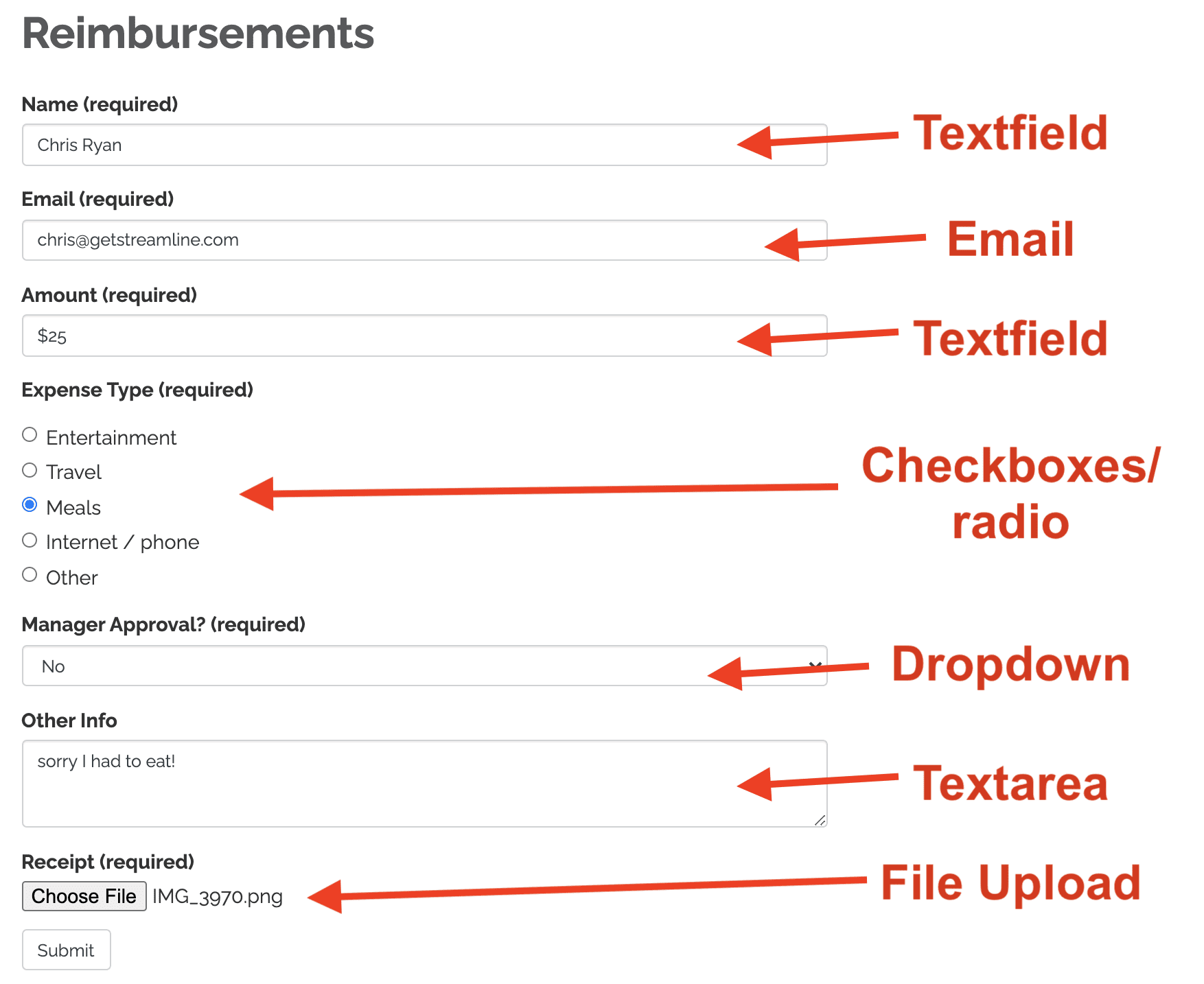Forms: Field Types
The Form Editor allows you to add unlimited fields, each with their own type that determine the appearance of that field and how it can be used. Some fields -- such as dropdowns and checkboxes -- have configurable options. All fields can be marked as required if desired.
Tip: You can see how a Streamline form is created step by step in this tutorial!
Form editor
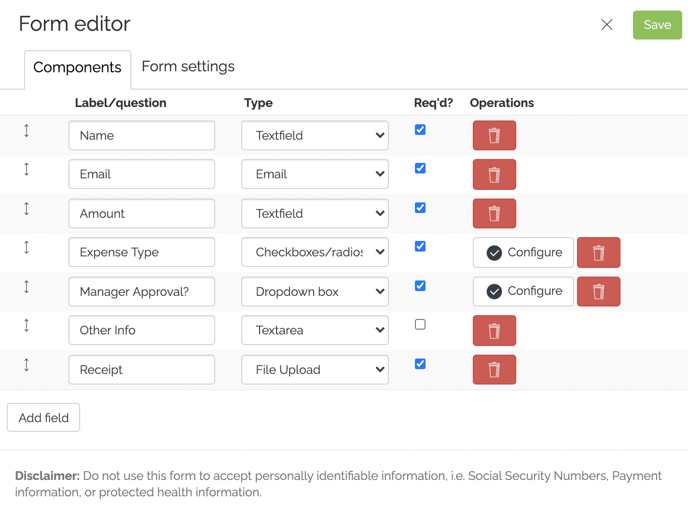 You can use the Type dropdown to choose any of the types below
You can use the Type dropdown to choose any of the types below
Textfield: the most basic field type. Perfect for single lines of text, such as a name, street address, amount, or a simple open-ended response
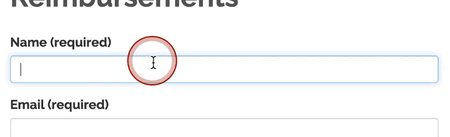
Email: just like the Textfield, but will validate the submission to make sure the user entered a valid email
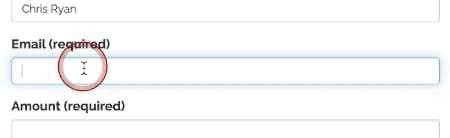
Textarea: a large text box that allows for multiple lines of text and can be resized by the submitter. Perfect for longer open-ended responses that provide context or just need more room for explanation
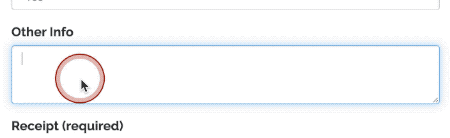
Checkboxes/radio: a configurable field type that allows for selecting multiple choice items in the form. Perfect if you need for someone to select from a list of options all of which are visible on the page.
You can choose to allow for multiple selection (checkboxes) or for only one selection (radio) depending on your needs.
Checkbox example: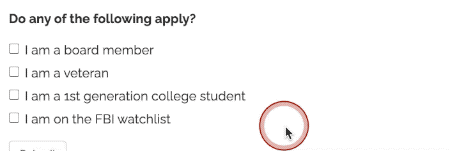
Radio example:
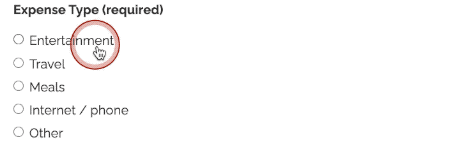
Dropdown: a configurable field type that is typically used for individual selections from a dropdown list, but can be configured to allow for multiple choice selections as well.
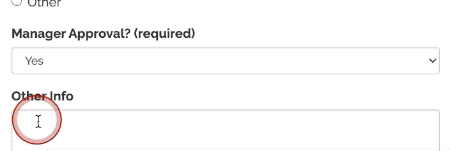
File Upload: allows the submitter to upload a file from their computer or mobile device directly to the form
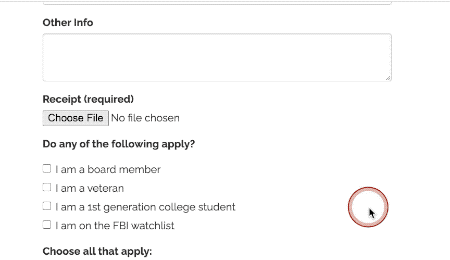
Example form