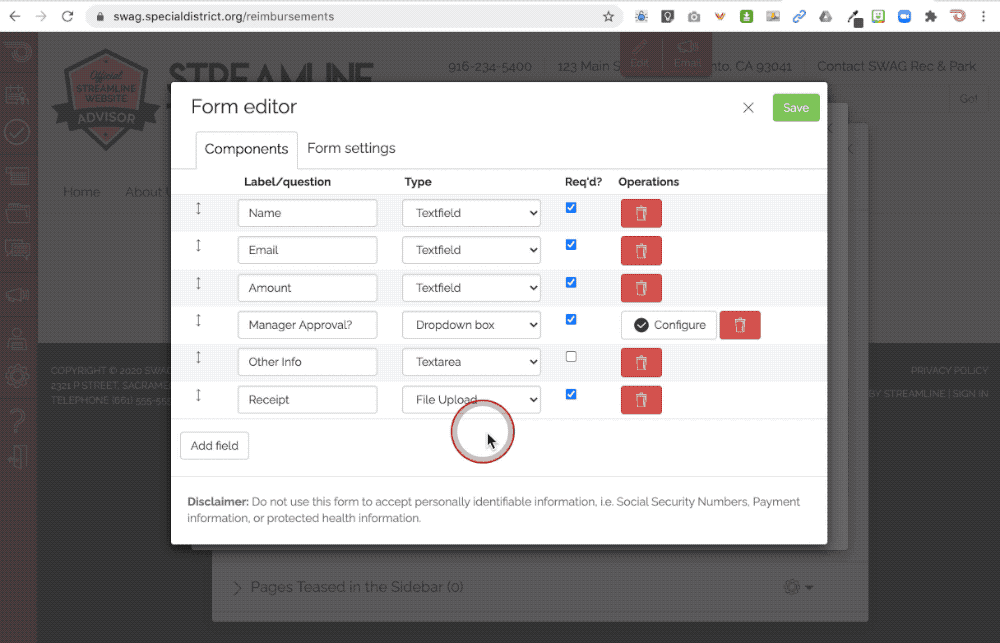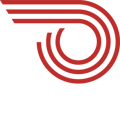So you wanna add a fillable form to your Web or Portal page? Follow these simple steps!
First, navigate to the page where the form should appear and click the Edit this page button. Then, click a + icon to add a new Form element to the page:
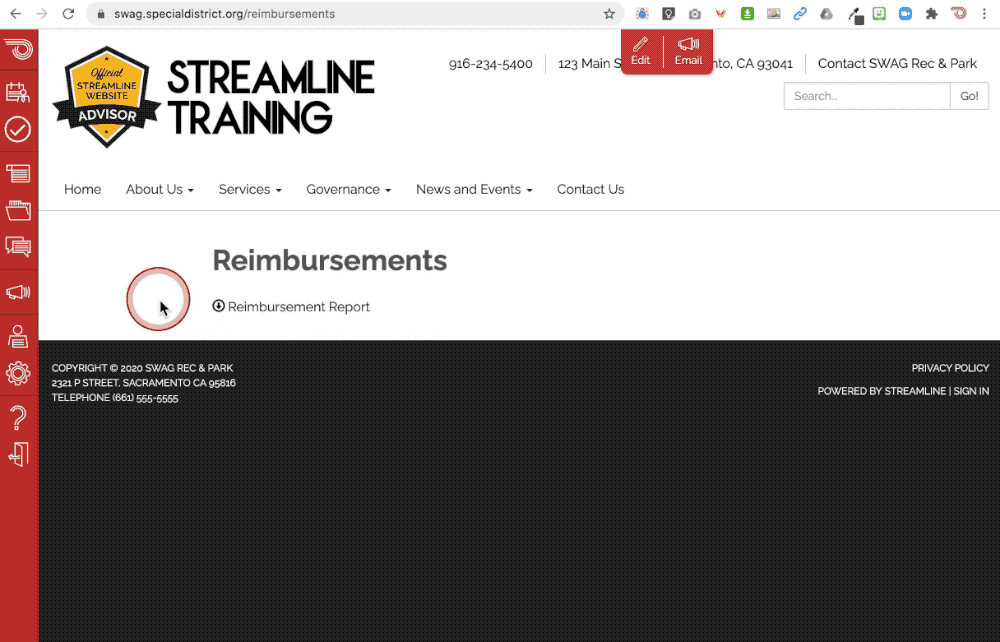
Next, create and label your fields, making sure to choose the proper type for each:
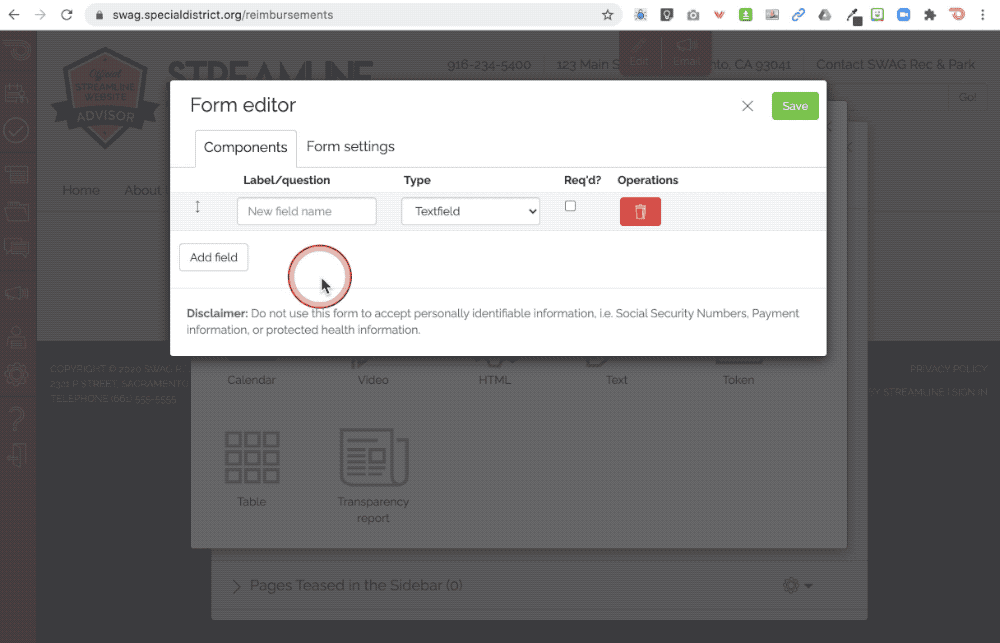
To learn more about field types, click here >
Optionally, you can choose to assign submissions for this form and include other folks who should be additionally notified:
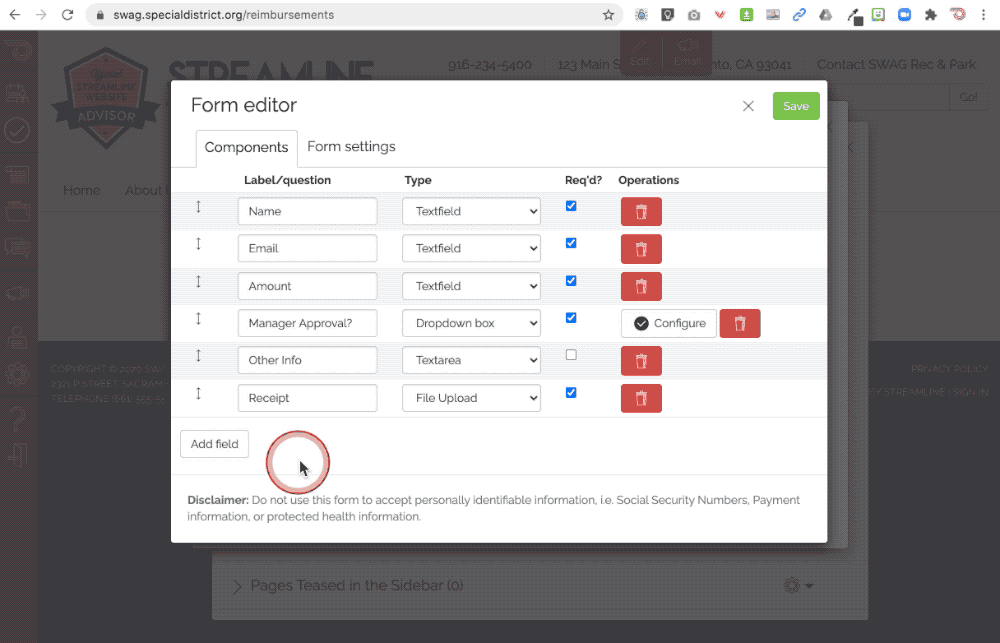
Finally, click Save to complete the form, and then from the Page Editor click Save and close to see your new Form: