Adding Users and Managing Permissions
Learn how to invite Admin users to your website
Last updated: August 2025
Accessing the Users Tab
User management is handled through the Users tab in the red admin sidebar.
👉 Every user account on your Streamline website is considered an admin, since they will always have editing rights to some part of the site.
👉 Regular visitors do not need (and should not have!) a user account.
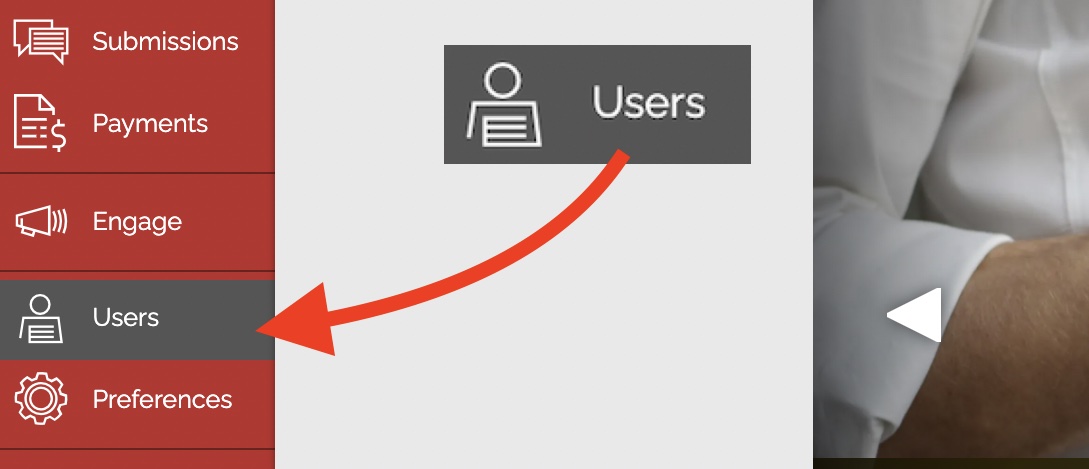
Note: If you don’t see the Users tab, it means you don’t currently have permission to manage users. In that case:
-
Reach out to your Site Admin for the fastest resolution.
-
You may also contact Streamline Support, but we’ll need to confirm with your Site Admin before making changes. This can add extra time. If you’ve officially taken over for someone else, we may be able to confirm permissions through other methods.
Inviting New Users
- Navigate to the Users tab via the red admin sidebar. There, you can click the New User button to invite a new user
 :
:
- This will bring up the Add a New User screen. Fill out the required information in the Add a New User screen.

- Click Add user
-
Once you do this, the person will receive an email with a link to set up their password.
-
Understanding Permissions
When creating a new user, carefully consider which permissions they should have:
- Manage site structure & content allows a user to access the Menu and Content tab, as well as edit any page on the site.
- ⚠️ Currently, there is no way to restrict editing permissions to specific pages.
- Manage users allows a user to add users and fully manage the Users tab, including editing other users' permissions
- Manage form submissions gives access to the Submissions tab where a user can view or download all form submissions from across your website
- Manage engage allows a user to manage the Engage tool set; this includes the ability to send new campaigns, update lists & contacts, or view campaign stats
- Manage payments allows a user to manage the Payments tool set; this includes the abilities to create & remove Product pages and view transactions made through the site
- Manage site preferences allows a user to edit or modify any part of the Preferences tab...
- ...unless you uncheck the Emergency Notification box, in which case it won't be visible. But this is turned on by default if the user has access to site preferences
- Manage billing grants access to launch the billing portal, view invoices, and manage billing details.
✨ Permissions can be mixed and matched depending on the user’s role.
User Onboarding
When you add a new user:
-
They’ll automatically receive a welcome email with a link to create their password.
-
The link will expire if not used promptly, so make sure they complete the setup quickly.
-
Within 24 hours of their first login, they’ll also receive a follow-up email with support resources and Getting Started info.
Ongoing User Management
From the Users dashboard, you can:
-
Resend invitations
-
View last login date
-
Reset passwords
-
Update user email addresses
-
Delete users