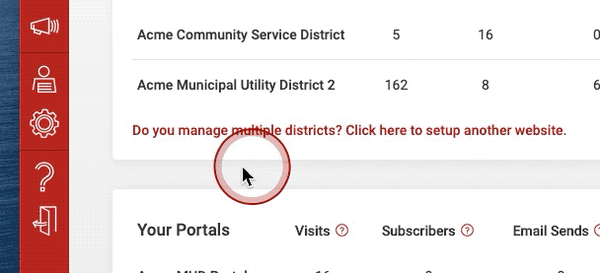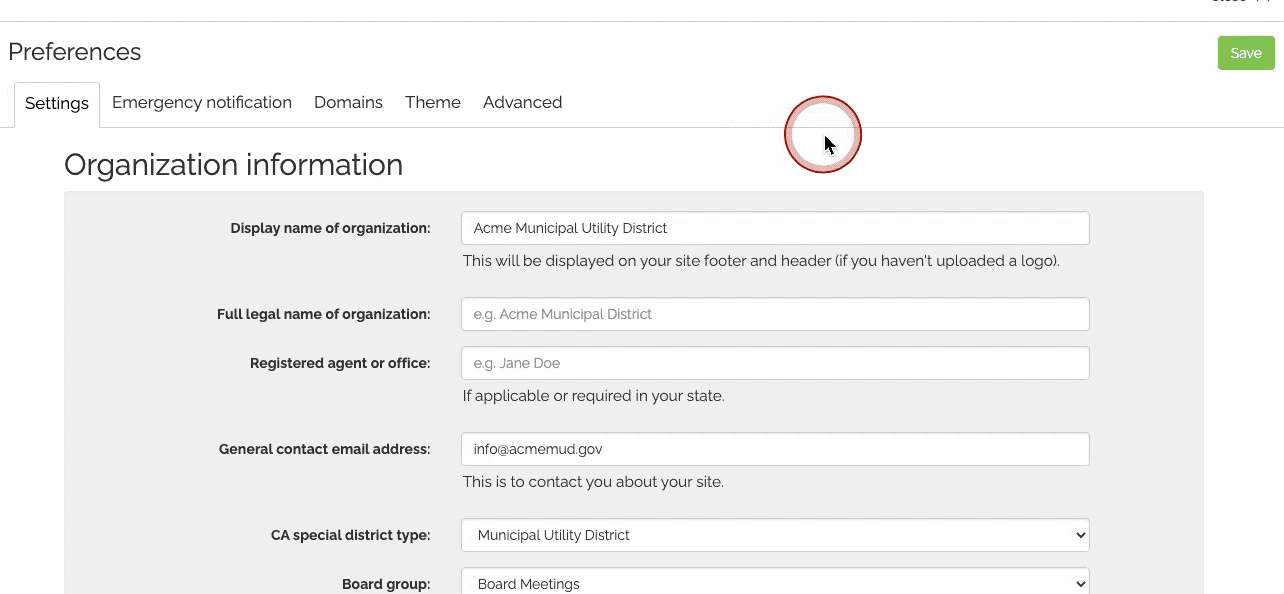Change Your Site Logo or Favicon
Update your site’s logo or favicon in minutes
Last updated: September 2025
So you want to update your site’s logo or favicon? It’s a quick and easy process! Navigate to the Preferences tab in your Streamline dashboard, scroll to the Logo section, upload your files, hit Save, and voilà — your site has a fresh new look.
Go to Preferences
Once you're logged into your Streamline dashboard, click the Preferences tab from the navigation sidebar.Locate and Upload Your Logo & Favicon
Scroll down to the Logo & Favicon section in your site’s Preferences. Here, you can upload your logo and optional favicon—the small image that appears in browser tabs and bookmarks. For best results, use a high-resolution PNG (JPEG and GIF are also accepted). For favicons, aim for 100×100 pixels and choose a simplified version of your logo so it displays clearly at small sizes.
Save Your Changes
Simply scroll back up and click Save. Your new visuals should appear almost immediately on your
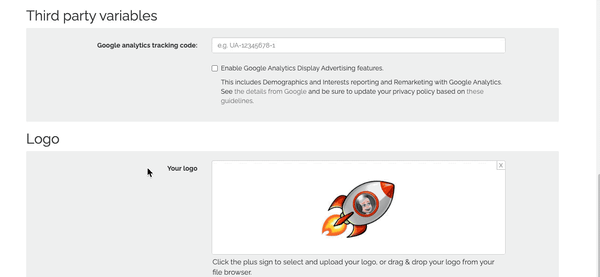
Note on Favicon Visibility
Some search engines or users’ browsers may take a day or two to update the favicon display.