Calendars: Adding and Customizing Meetings & Events
Learn how to add, edit, and manage calendars in Streamline to display all of your Meetings and Events in one place.
Last updated: August 2025
The calendar element in Streamline provides a simple way to keep your community informed. By placing a calendar on any page, you can automatically display all of your published Meeting and Event pages on their correct dates. Once a Meeting or Event is created, it will appear on the calendar without any extra setup. This ensures your site stays accurate and up to date with minimal effort.
⚠️ Note: This guide covers Streamline websites. A new Amplify calendar with expanded functionality is in development. We don’t have a timeline yet — watch your product update emails for announcements.
Add a Calendar to a Page
- Navigate to the page where you want to add your calendar and click Edit this page at the top of the screen:

- Below the Title, in in the Main Body Content area, locate the + icon
 to the left of the location where you want to add a calendar, and click the icon to bring up the Insert Element menu
to the left of the location where you want to add a calendar, and click the icon to bring up the Insert Element menu - Choose the Calendar element and click Insert in the top-right corner:

- You will see the Calendar editor appear, giving you the option to display all of your meetings, all of your events, or both. Choose your preferences and click Save when finished:

Note: currently, all meeting pages and event pages you create will be added to the calendar, if you have selected either option in the Calendar editor: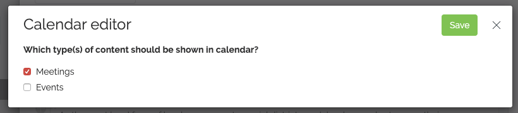 There is no option to remove or feature only specific meetings/events; it's all or nothing.
There is no option to remove or feature only specific meetings/events; it's all or nothing.
Customize What a Calendar Displays
-
Hover your mouse over the calendar element while editing.
-
Click to open the Calendar editor.
-
Adjust whether you want to show Meetings, Events, or both.
-
Click Save.
👉 Note: Currently, calendars cannot show only selected meetings or events. They will always display all published Meetings and/or Events, based on your settings.
Add an Event to a Calendar
- Confirm your calendar is set up to display Events
- Navigate to your Content Library:

- Create a new Event page from your Page library and save it.
✅ Your event will appear automatically on the calendar. If not, please check the page and make sure it is "Published"
Not sure how to create an Event page? Follow the instructions in our reference guide on how to add a new page >
Add a Meeting to a Calendar
- Confirm your calendar is set up to display Meeting pages
- Navigate to your Meetings Dashboard:

- Create a new Meeting and save it; your meeting should automatically show up on your calendar. If not, please check the page and make sure it is "Published"
Stumped on how to create a Meeting? Follow the step-by-step reference guide on adding new meetings to your site >
Move and Reposition a Calendar
- While editing a page, hover your mouse cursor over the calendar
- Locate the blue cross icon
 near the top-right corner of the calendar
near the top-right corner of the calendar - Click, hold, and drag your mouse to move the calendar up or down the page
Remove a Calendar
- While editing a page, hover your mouse cursor over the calendar
- Locate the red X icon
 near the top-right corner of the calendar
near the top-right corner of the calendar - Click the X to remove the calendar from the page
See how
Frequently Asked Questions
Q: Can I add more than one calendar?
Yes. You can add calendars to multiple pages, but each works the same way — displaying Meetings, Events, or both.
Q: Can I create a calendar just for a specific type of event or group?
Not at this time. All published Meetings and/or Events will appear. For more control, consider creating a landing page with teasers or filtered content blocks.
Q: Can I create recurring events?
Not at this time.
Q: Can I add time or location to Events?
Not at this time.
Q: Can events auto-publish, unpublish, or be scheduled?
Not at this time.